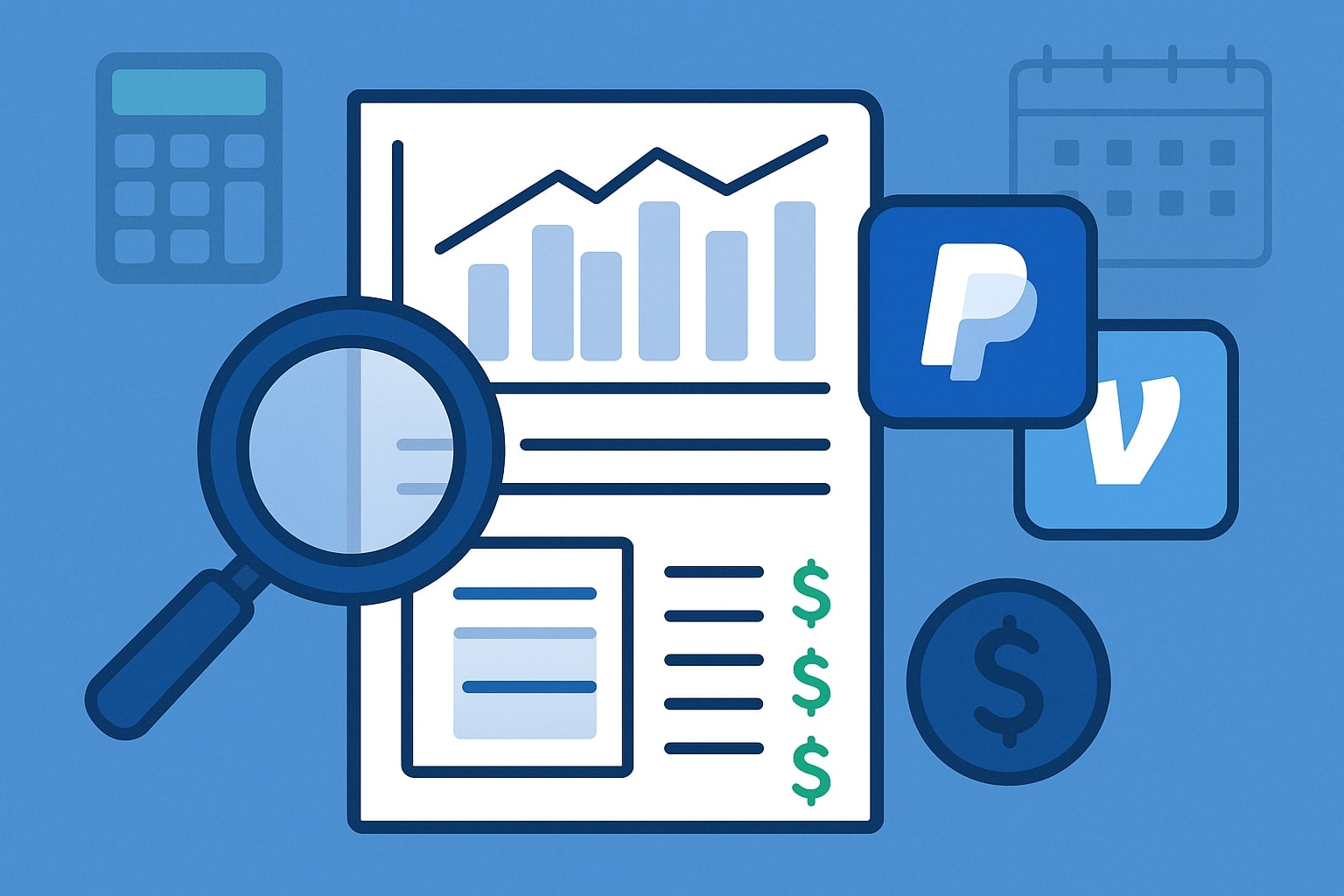
By Rinki Pandey September 9, 2025
Tracking business expenses is crucial for small businesses, freelancers, eCommerce sellers, and entrepreneurs of all kinds. PayPal and Venmo are popular payment platforms that many U.S. businesses use to send and receive money.
But beyond just moving funds, you can leverage these tools to monitor your spending, organize transactions, and simplify bookkeeping.
This comprehensive guide (updated for 2025) will show you how to track business expenses with PayPal and Venmo on both desktop and mobile, integrate them with accounting software like QuickBooks and Xero, and compare alternatives.
By keeping people-first and following E-E-A-T guidelines, we’ll ensure the information is accurate, useful, and easy to read. Let’s dive in!
Why Tracking Business Expenses is Important
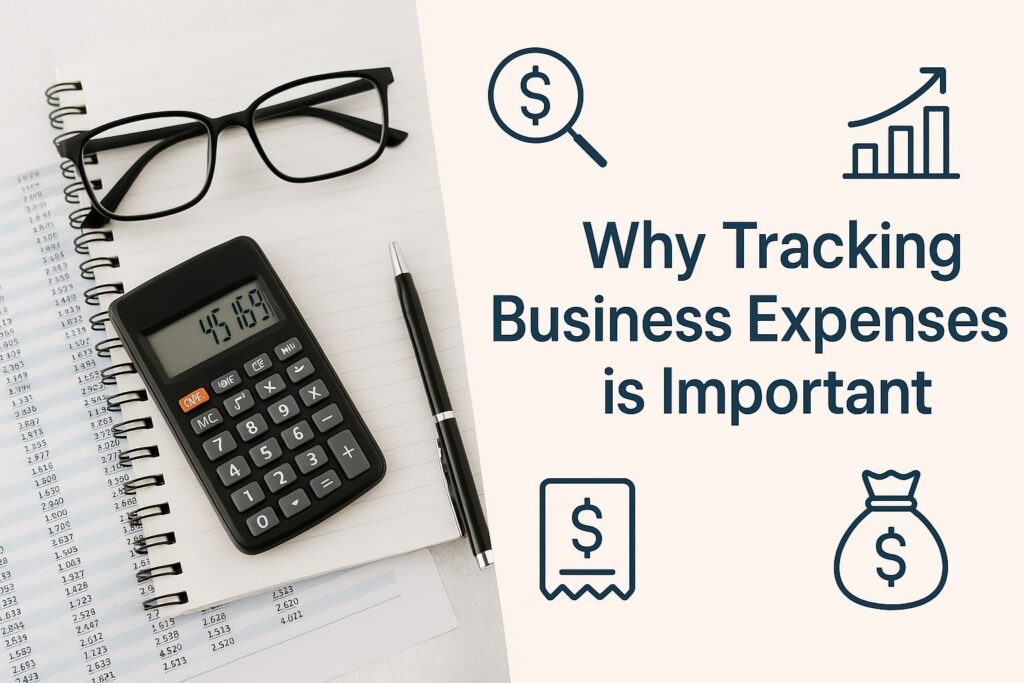
Tracking business expenses gives you insight into where your money is going and how much it costs to run your operations. Careful expense tracking helps you analyze cash flow and identify areas to cut costs or invest more wisely.
It’s also essential for tax time – documented business expenses can be deducted on your taxes if they are “ordinary and necessary” according to the IRS.
By keeping detailed records of expenses, you can prepare accurate profit-and-loss statements, know when to seek financing, and have backup documentation in case of an audit. In short, expense tracking = better financial control and peace of mind.
Key benefits of tracking expenses:
- Budgeting and Cost Control: See exactly how much you spend on inventory, software, travel, etc., and adjust your budget if needed. Short, regular reviews of expenses can highlight unnecessary spending before it grows.
- Cash Flow Management: Understanding monthly expenses helps with cash flow planning so you ensure you have enough funds to cover bills and payroll. You can forecast upcoming costs and avoid surprises.
- Tax Deductions: Come tax season, having a clear log of business expenses means you won’t miss deductions. Everything from software subscriptions to client meals might be deductible if properly recorded.
- Compliance: Should the IRS ever review your filings, documented expenses and receipts back up your claims. Good record-keeping can “bolster cost savings and understand your cash flow needs as you grow” and keep you out of trouble.
- Business Decisions: Expense data also informs decisions like pricing, hiring, or investing in new equipment. You’ll know your true profitability after accounting for all expenses.
In summary, tracking expenses isn’t busywork – it’s a best practice that strengthens your business’s financial health. Now, let’s explore how PayPal and Venmo can help with this process.
Tracking Expenses with PayPal
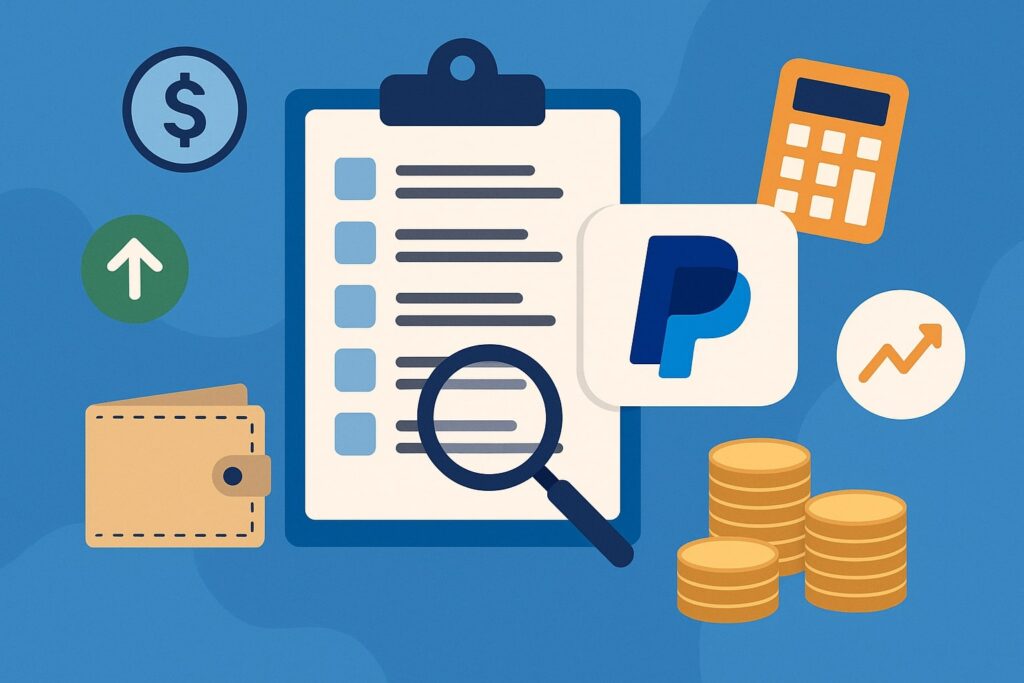
PayPal is a widely-used platform for online payments and is very business-friendly. It offers business accounts, invoicing, merchant tools, and detailed transaction records.
Using PayPal to track business expenses can be straightforward if you take advantage of its features on both desktop and mobile.
This section will cover setting up PayPal for business use, viewing and exporting transactions (for expense reports or accounting), and integrating PayPal with accounting software.
Set Up a Dedicated PayPal Business Account
If you plan to use PayPal for business expenses or income, it’s wise to use a PayPal Business account or a separate account just for business transactions. This keeps your personal finances separate and provides additional features.
PayPal Business accounts allow you to use your business name, send invoices, and access business-oriented tools. They also make it easier to pull records specific to your business spending without personal transactions cluttering the view.
Separation of personal and business finances is a recommended best practice – for example, use a dedicated business bank account and similarly, a separate PayPal account for business. This will simplify your bookkeeping and ensure only business expenses are tracked here.
Tip: Even if you use a personal PayPal account, mark transactions as “Goods and Services” (not “Friends and Family”) when paying for business-related items. This way PayPal will treat them as business payments and include them in your Records and 1099-K if applicable (more on that later).
Viewing and Exporting PayPal Transactions (Desktop)
PayPal’s website provides powerful reporting tools to help you track and download your transaction history. On a desktop browser, you can log into PayPal and navigate to the Activity or Reports section to view all your transactions by date.
For detailed expense tracking, you’ll likely want to export transactions to a spreadsheet or PDF. Here’s how to do it on the web interface:
- Go to your PayPal Activity/History: Log in and click on Activity. This will show recent transactions. For custom reports, find the Download option (often a download icon in the Activity or Reports section).
- Choose a Date Range and Report Type: PayPal allows you to generate reports for custom date ranges.
Select the range (e.g., last month, last quarter, or custom dates) and choose a format (CSV, PDF, QuickBooks, etc.). You can download up to 7 years of past transactions, 12 months at a time, in various formats. - Generate and Download: After you submit the request, PayPal will prepare the report. For large ranges, it might take a little time (PayPal will email you when the file is ready if it’s a big data set). Once ready, click Download to save the report file to your computer.
PayPal lets you download monthly account statements easily as well. For example, you can go to the dedicated statements page (/reports/accountStatements), request a specific month’s statement, and download the PDF once it’s generated.
Monthly statements are useful for a quick snapshot of each month’s total inflows and outflows and can serve as official records of your business activity.
These exported files will list each transaction’s date, amount, payer/payee, fees, and other details. You can open the CSV in Excel or Google Sheets to filter or sum expenses by category.
For instance, you might filter by “Payment Sent” to see all your business purchases, or by “Fee” to total up PayPal fees paid (which are tax-deductible expenses). PayPal’s report data can be sorted and analyzed just like any spreadsheet – this is extremely helpful for bookkeeping and preparing financial statements.
Example: A freelance designer might export the last quarter’s PayPal transactions, then filter the spreadsheet to see how much was spent on software subscriptions, stock images, or subcontractors. They could then categorize those expenses for accounting purposes.
Note: PayPal’s reports include transaction fees separately. Make sure to account for those fees as expenses in your books. If you billed a client $500 via PayPal and PayPal took a fee (say $14.80), your net expense is different from the gross.
PayPal’s CSV will show the fee and net amounts so you can record both the income and the fee expense properly. This ensures your income isn’t overstated (you shouldn’t pay taxes on money that went to processing fees).
Using the PayPal Mobile App for Tracking Expenses
PayPal’s mobile app (or the separate PayPal Business app) is handy for on-the-go tracking. While the desktop is best for exporting big reports, the mobile app lets you quickly check recent transactions, verify payments, and even send invoices or receipts. Here’s how you can leverage mobile for expense tracking:
- Real-time Alerts: Enable notifications in the PayPal app. Every time you make a payment or incur an expense using PayPal, you’ll get an alert. This real-time confirmation helps you immediately log or recognize business expenses as they happen.
- Transaction History on Mobile: Tap the Activity tab in the app to see your recent transactions, just like on desktop.
You can scroll through and tap any transaction for details such as date, amount, payer, and transaction ID. This is useful if you’re out and need to quickly reference how much you paid for something or confirm if a refund came through. - Labels & Notes: When sending a payment via the PayPal app, use the Notes field to describe the expense (e.g., “July office supplies” or “Web hosting fee”). These notes will appear in your transaction details and exported records, helping you remember the purpose of each expense.
- Snapshots for Receipts: If you pay for a business purchase using PayPal (say you used PayPal at an online checkout or paid a vendor), you often get an email receipt from the merchant. Save those emails or PDFs as proof of what the expense was for.
You can attach them in your accounting software later. The PayPal app itself doesn’t store the itemized receipt of third-party purchases – it will just show the total amount paid. So treat the PayPal transaction as a payment record and keep the detailed receipt from the vendor for your files.
While the PayPal mobile app doesn’t (as of 2025) let you download a full CSV on the phone, you can always log in to the PayPal website on your mobile browser and access the statements if needed.
In general, use the app for day-to-day tracking and quick checks, and use the desktop when you need to do heavy lifting like yearly reports or integration setup.
Integrating PayPal with Accounting Software (QuickBooks, Xero, etc.)
One of PayPal’s strengths is its ability to integrate with popular accounting tools. Instead of manually recording each PayPal expense in a spreadsheet, you can save time by syncing PayPal with software like QuickBooks or Xero.
Integration means your PayPal transactions (money sent, money received, fees, etc.) will automatically flow into your accounting ledger, categorized appropriately. This ensures that your expenses recorded in PayPal show up in your books without double data entry.
QuickBooks Integration: QuickBooks Online can connect directly to your PayPal account. By linking the two, QuickBooks will import your PayPal transactions and even auto-categorize expenses based on rules or past categorizations.
For example, QuickBooks knows PayPal fees should go to an “Online Fees” expense account and can categorize them for you. According to Intuit, “Connect QuickBooks to your bank accounts, credit cards, PayPal, Square, and more, and we’ll import and categorize your expenses for you.”
This integration means if you paid a business bill via PayPal or bought office supplies via PayPal, those expenses will appear in QuickBooks just as if you swiped a card, ready for reconciliation.
- How to Connect: In QuickBooks Online, you’d go to the Banking tab and choose to add a new account. Search for PayPal in the list of financial institutions.
After selecting PayPal, QuickBooks will prompt you to log in to your PayPal account to authorize the connection. Once authorized, QuickBooks can fetch recent transactions. - Auto-Import and Sync: After setup, QuickBooks periodically pulls in new PayPal transactions (often daily). You can then review them under your Bank Transactions.
QuickBooks might auto-match some to invoices or bills, or you can manually categorize/unmatched ones (e.g., tag a PayPal payment as “Utilities expense” or “Travel expense”). - PayPal Fees Handling: When PayPal transactions import, they often come in with split lines – one for the gross amount and one for the PayPal fee. This is good because it separates the processing fee as an expense.
For instance, QuickBooks might show an invoice payment of $1,000 and a fee of $29.30; you’d categorize $29.30 as a fee expense and $1,000 as income. - Reconciliation: At month-end, you can reconcile the PayPal account in QuickBooks to your PayPal statement (similar to how you reconcile a bank account). This ensures all transactions are accounted for and your PayPal balance matches.
Xero Integration: Xero accounting software also integrates with PayPal. In fact, PayPal has an app for Xero – by linking them, every PayPal and Venmo payment can be automatically imported and matched in Xero.
PayPal’s listing on the Xero App Store highlights: “Give customers more ways to pay with PayPal and Venmo – and automatically view and reconcile transactions within Xero.”
With Xero, adding PayPal is often done by going to Settings > Payment Services and adding PayPal, after which payments through PayPal (including those your customers make via Venmo through PayPal) feed into Xero for reconciliation.
If you make business purchases with PayPal, you can set up a PayPal bank feed in Xero so that those expenses appear and can be coded to the proper accounts. Xero will exclude those in 1099 calculations by default (since PayPal reports them separately) but allows you to include them if needed.
Other Tools and Integrations: Aside from QuickBooks and Xero, there are third-party tools like Synder, PayTraQer, or Zapier that can connect PayPal with various accounting or expense management systems.
For example, PayTraQer is advertised to “automatically sync all your sales, expenses, refunds, fees, and taxes from PayPal to QuickBooks”. If you use software like FreshBooks or Wave, you might import PayPal transactions via CSV or through integrations available in those platforms.
QuickBooks Self-Employed (for freelancers) also connects with PayPal to pull in expenses, helping you tally up deductible expenses automatically throughout the year.
Tracking Expenses with Venmo
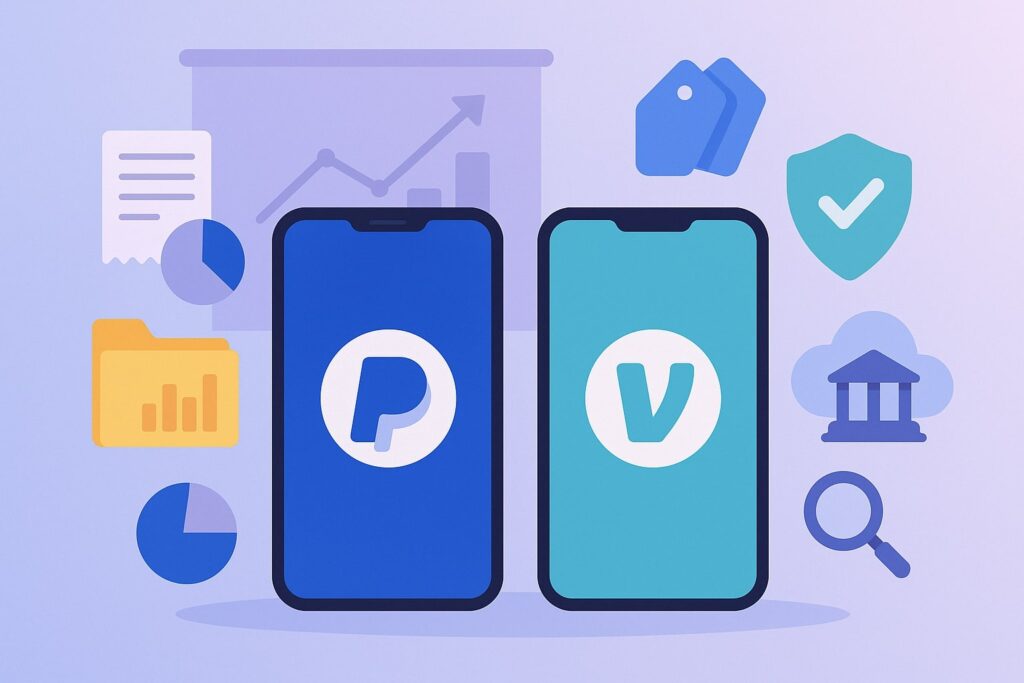
Venmo, owned by PayPal, started as a peer-to-peer payment app popular for splitting bills with friends. Now, Venmo also offers business profiles which allow small businesses and sellers to accept payments for goods and services.
Many entrepreneurs (like market vendors, freelancers, or side hustlers) use Venmo due to its simplicity and social familiarity for customers.
However, tracking business expenses with Venmo requires a slightly different approach because Venmo is primarily mobile-based and designed for person-to-person transfers.
In this section, we’ll discuss how to properly use Venmo for business transactions, view and download Venmo history (on mobile and desktop), and integrate Venmo data into your accounting system.
Use a Venmo Business Profile (Keep Business and Personal Separate)
You should not use a personal Venmo account for business transactions. Venmo’s user agreement forbids using personal profiles to accept payment for goods or services. If you do, Venmo may review and even reverse those payments, potentially leaving you without your money or product.
To avoid that, Venmo introduced Business Profiles – these are special profiles (linked to your personal account) meant for business activity.
A Venmo Business Profile lets you receive payments under a business name, track those payments separately from personal ones, and ensures you comply with Venmo policies.
Setting one up is easy and free: you can create a business profile from within your existing Venmo app (it will be linked to your personal account, but operates like a separate wallet).
You do not need a second Venmo login; it’s one login with two profiles (personal and business) that you toggle between.
Benefits of using a Business Profile for expense tracking include:
- Clear Separation: Your business transactions (client payments or business purchases) will appear under the business profile, distinct from, say, paying your friend for dinner. This separation is critical for bookkeeping (and sanity).
- Dedicated Statements: Venmo provides statements for business profiles just like personal (more on retrieving these in the next section). You can download transaction histories specific to the business profile without personal transactions in the mix.
- Fee Structure & Protections: Business profile payments incur a small fee (currently 1.9% + $0.10 for the seller), and in return they are tagged as commercial transactions with purchase protection available to buyers.
Those fees are a cost of doing business, but they also mean Venmo will generate proper records (and tax documents if you meet thresholds). - Tax Reporting: With a business profile, Venmo will have the info needed to issue you a Form 1099-K for your business transactions if you exceed the IRS threshold.
(As of 2025, third-party payment networks like Venmo must report business payments totaling over $600 per year to the IRS, although the IRS has implemented transitional rules – more on that later.)
Personal Venmo transactions aren’t reported the same way. So using a business profile helps ensure your business income is properly tracked and reported.
Venmo even explicitly states that using personal accounts for business payments is not allowed, in part because personal accounts “don’t have the tax records necessary for business accounts”. In other words, to track business expenses and income in Venmo properly, stick to a business profile.
If you’ve been mixing personal and business on one Venmo, it’s time to separate them. Create the business profile and going forward, use it exclusively for business-related payments. This will make tracking much easier.
As a CPA firm warns, “If you’re using Venmo for business, it’s critical to keep those transactions separate from your personal transfers.”.
They also note Venmo (and even banks like Zelle) are cracking down on misuse of personal accounts for business and may restrict accounts or start reporting those payments. So save yourself the trouble – separate now.
Viewing and Downloading Venmo Transactions (Mobile & Web)
Venmo is primarily used via its mobile app, but you can also access your account on the web. To effectively track expenses, you’ll want to know how to view your transaction history and export statements from Venmo.
This will enable you to see all your business-related transactions and incorporate them into your expense reports.
In-App Transaction History: On the Venmo app, viewing your history is simple. Switch to your Business Profile (if you have one) by tapping your profile picture and selecting the business profile.
Then go to the “Me” tab, and tap the Transactions toggle under your picture to see recent activity. You’ll see a list of payments sent and received. Each entry shows the amount, date, and counterparty, and tapping it gives more details (like the note or reference).
For quick checks – e.g., “Did I pay that vendor last week and how much was it?” – this is where to look. The feed is chronological.
If you have numerous transactions, use the search function in the app to find specific names or keywords (like a client’s name or “invoice”).
Downloading Statements in the Venmo App: Venmo now provides a convenient way to get account statements right from the mobile app – very handy for expense tracking. Here’s how:
- In the Venmo app, go to Settings (the gear icon).
- Find and tap “Statements”.
- You’ll see options to select a year and month for the statement you want. Choose the desired month (and if needed, switch the year).
- Choose how you want the statement: you can download it to your device or have it emailed to you. Pick download if you want to view it immediately on your phone, or email if you prefer to receive it on your computer.
- The statement will be a CSV file (comma-separated values) which you can open with Excel, Google Sheets, or any spreadsheet program. It lists all transactions for that month.
(Note: If the file is too large to download on the phone, Venmo will automatically offer to email it instead.)
Using this feature, you can systematically get monthly reports of your Venmo business activity. For example, at the end of each month you might download that month’s CSV and save it in a folder for your records.
Each CSV includes detailed info: date, amount, sender/receiver, fees (if any), and a description (the note you or your customer entered). This is effectively your Venmo expense ledger for that period.
Accessing Statements on the Web: If you prefer using a computer, Venmo has you covered:
- Go to venmo.com on your browser and sign in to your account. (Venmo’s web interface is more limited than the app, but it does include a Statements page).
- Click on Statements in the sidebar of your Venmo account page.
- Similar to the app, choose the month and year you want, then click Download CSV.
- The CSV file will download to your computer with the transaction history for that month.
The web statements and app statements provide the same information. Use whichever method is more convenient. Some people find it easier to compile multiple months on a computer by downloading several CSVs and merging or comparing them in Excel.
What to do with Venmo statements: Once you have the CSV, you can sort and review your expenses. For instance, you might filter for payments you made (money out) vs payments received if you also get income via Venmo.
Since our focus is on expenses, identify the outgoing transactions that were business expenses: maybe you paid a contractor via Venmo, or reimbursed an employee, or purchased supplies from someone who accepted Venmo.
You can categorize these in the spreadsheet or, better yet, import them into your accounting software (next section).
Tip: The Venmo statement will also show any Venmo fees taken (for example, if someone paid your business profile $100, you’d see you received $98.00 with a $2 fee line).
Make sure to treat those fees as business expenses in your books, just like PayPal fees. They might be small individually, but they add up and are deductible costs of using the service. Also note that Venmo’s social feed by default is public (or friends-only). For privacy, especially for business transactions, set them to private either per transaction or globally.
In a business profile, transactions are visible to the sender’s friends by default with more details than personal payments, acting as a bit of marketing in Venmo’s social feed. If you don’t want that, you can mark business payments as private in settings. Privacy doesn’t affect your ability to track the expense, but it’s worth knowing.
Integrating Venmo with Accounting Tools (QuickBooks, etc.)
Like PayPal, Venmo can also be integrated with accounting software – although not as directly in some cases. Venmo being a mobile-first app means historically it didn’t have built-in accounting exports beyond CSV.
However, many accounting platforms now allow you to treat Venmo similar to a bank account or use third-party integrations to pull in Venmo transactions.
QuickBooks Online: You can connect a Venmo Business profile to QuickBooks Online as a “bank account” feed. The process is very similar to connecting any bank or PayPal:
- In QuickBooks, go to Banking > Link Account. Search for “Venmo”. QuickBooks (through its data provider) supports Venmo integration.
- Select Venmo and you’ll be prompted to sign in to your Venmo to authorize access.
- Once connected, QuickBooks will start importing your Venmo transactions (usually only the most recent few months initially, and then ongoing ones).
- The transactions imported will include details like date, description (including the notes from Venmo), and amount. QuickBooks can then automatically categorize these transactions based on rules or past behavior.
For example, if you labeled a Venmo payment to John Doe as “Contractor Expense” once, QuickBooks might remember and auto-categorize future payments to John Doe as the same category. - Regularly, you should review the imported Venmo transactions in QuickBooks. Match them to any recorded bills or create new expense entries from them.
QuickBooks allows you to split transactions as needed (e.g., if a single Venmo payment covers two expense categories, you can split it).
The benefit of linking Venmo to QuickBooks is highlighted by one guide: it “simplifies tracking your transactions. You can easily import your Venmo activity into QuickBooks, where it will be automatically categorized… minimizing manual data entry”.
This gives you a comprehensive view of all finances in one place. For instance, your Venmo payments to a supplier will sit alongside expenses paid by bank or credit card in QuickBooks, so you can run one report for all expenses.
Xero and Others: Xero doesn’t yet have a native Venmo feed (as Venmo is US-only and Xero’s bank feeds are typically banks and major payment processors). However, you can still use Venmo with Xero by:
- Via PayPal: If you use Venmo as a payment method on PayPal invoices or through PayPal checkout (since PayPal owns Venmo, customers can pay a PayPal invoice using Venmo), those transactions actually appear in PayPal’s records.
In that case, if you integrate PayPal to Xero, the Venmo-originating payments are tracked through PayPal’s feed. - Manual Import: Download your Venmo CSVs and import them into Xero’s “Import Bank Transactions” feature. You’d treat Venmo like a petty cash account or a digital wallet account in Xero. After import, reconcile the transactions to expense accounts.
- Third-party integration: Tools like Zapier or Appy Pie can sometimes connect Venmo to Xero or FreshBooks by forwarding transactions as they happen.
For example, an automation could create a new sale or expense record in Xero every time a Venmo payment occurs. This requires some setup and possibly a paid plan on those services, so it’s more advanced.
Reconciliation and Checks: If you transfer money from Venmo to your bank (which most businesses do to sweep funds out), you should reconcile that transfer too.
For example, say you had $1,000 of expenses paid out of Venmo during the month, and you periodically added funds or settled with your bank. Ensure those movements are recorded so your Venmo account balance in your accounting matches the actual Venmo balance per statements.
Also, be mindful of personal transactions on Venmo if any – ideally, none should be in your business profile. But if any non-business items accidentally mix in, be sure to exclude or mark them clearly so they don’t get counted as business expenses. (QuickBooks allows marking transactions as personal so they’re excluded from business P&L.)
Finally, track Venmo fees similar to PayPal. If you receive payments via your business profile, the fees are automatically netted. Your accounting integration or your manual recording should capture those fees as an expense (e.g., categorize it as “Payment processing fees”). These fees will also appear on the Venmo statements for each transaction that has a fee.
By integrating Venmo with your accounting or diligently importing data, you ensure no expense goes untracked. You’ll have a clear record of what was paid via Venmo, to whom, and why, just like any other expense source.
This is crucial because, as your volume grows, multi-platform payment tracking isn’t optional – it’s necessary. Businesses today might use Venmo, PayPal, Stripe, etc., all at once; syncing these into one system (like QuickBooks or Xero) is the best way to keep books clean.
PayPal vs. Venmo: Key Differences for Business Expense Tracking
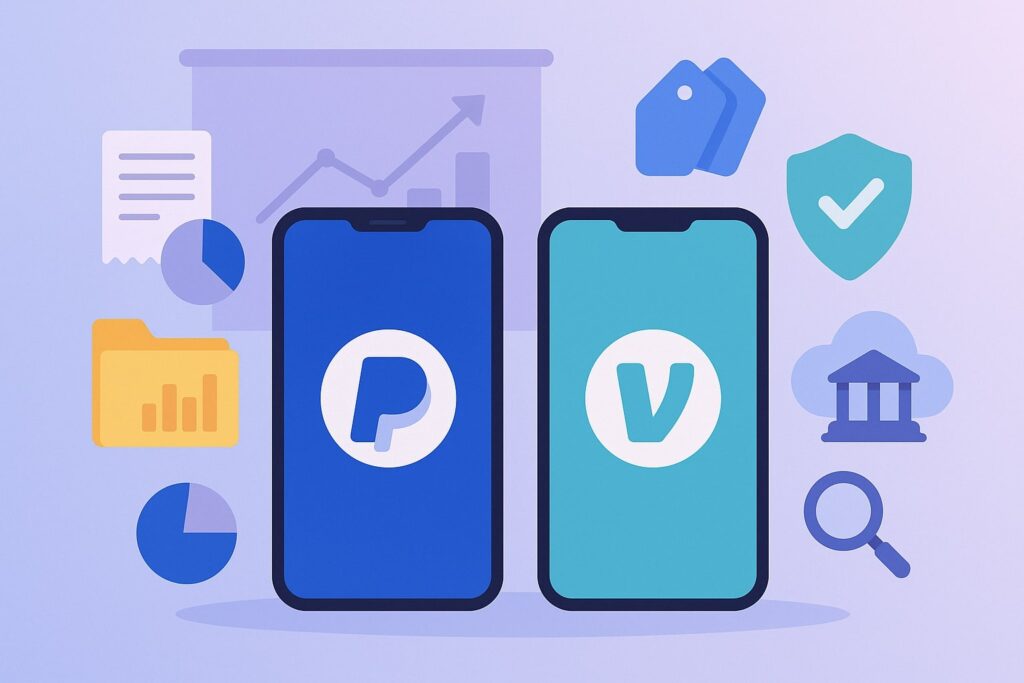
Both PayPal and Venmo allow you to pay and get paid, but they have different strengths and features that can affect how you track expenses. Let’s compare them across some important factors:
| Feature/Factor | PayPal (Business) | Venmo (Business) |
|---|---|---|
| Availability | Global – available in 200+ countries and supports 25 currencies. Great for international business or online sales worldwide. | U.S. only – both sender and receiver must be in the United States (no international transactions). Best for domestic transactions. |
| Business Use | Designed for business: offers dedicated Business accounts, PayPal.Me links, invoicing, merchant tools, and buyer/seller protection. Common for eCommerce checkouts and B2B payments. | Designed for P2P initially, now offers Business Profiles for sole proprietors, small vendors, etc. Simpler interface, with a social aspect. Personal Venmo use for business is not allowed. |
| Transaction Fees (domestic) | Typically 2.9% + $0.30 for payments received for goods/services (standard rate). Fees vary by payment type (PayPal has complex fee structures for different products). | 1.9% + $0.10 fee on payments $1 or above received by Business Profiles. No fee to send payments from balance/bank (fees apply for credit card or instant transfer). Simpler, lower fee for basic transactions. |
| Expense Statements & Reports | Robust reporting: can download monthly statements or custom date ranges in PDF, CSV, QuickBooks formats. Keeps 7 years of history downloadable. Offers filters and search on-site. | Basic reporting: provides monthly CSV statements via app or web. Must download one month at a time. History is accessible, but limited to CSV export (no direct QuickBooks format). |
| Integration with Accounting | Excellent integration: native connections to QuickBooks, Xero, etc. QuickBooks auto-imports and categorizes PayPal expenses. Many third-party apps available. PayPal also issues 1099-Ks for business transactions (helps with tax prep). | Integration is emerging: QuickBooks can connect to Venmo for automatic import. Alternatively, use Venmo’s CSV statements to import. Fewer direct integrations, often requires manual steps or third-party tools. Venmo business transactions will be reported via 1099-K if thresholds met. |
| Mobile vs Desktop | Full-featured web interface (for reports, invoicing, etc.) and robust mobile app. The PayPal Business app allows invoicing and tracking on the go. Both platforms (web/mobile) are well-supported. | Primarily mobile app-focused. Web interface exists but is limited to viewing feed and downloading statements. The mobile app is needed for most functions (payments, transfers, etc.). Geared towards quick smartphone use. |
| Other Features | Offers buyer protection, dispute resolution, can handle invoices, subscriptions, point-of-sale (via PayPal Zettle), and even has a Business Debit Card. Supports large transactions and no weekly send limits (subject to verification). Suitable for small to large businesses. | Offers a social feed for marketing (friends of customers see when they pay you, unless set private). Has tipping feature for customers in-app. Business profiles have a $25,000 weekly limit on payments received, and transfers out have limits (e.g., $10k per instant transfer). Best for small-volume operations and on-the-go payments. |
As shown above, PayPal tends to be more robust and feature-rich, while Venmo is simpler and more limited but can be very convenient for U.S.-only, small-scale needs.
Which should you use? It often depends on your business scenario:
- If you do international business, need advanced reporting, or want everything in one platform, PayPal is likely better.
PayPal is “one of the most trusted names in payment processing” and can handle online checkout, multi-currency, and has broader integrations. It may have higher fees in some cases, but offers more tools. - If you primarily deal with domestic clients or small transactions (like craft sales, tutoring, freelance gigs) and want a low-fee, quick payment method, Venmo could be very handy.
Customers find it easy, and the fees are lower for you than PayPal’s standard rate. As one comparison noted, for small businesses or side gigs, Venmo is a convenient way to get paid, whereas PayPal offers a wider range of features for larger operations. - You don’t necessarily have to choose one – you might use both: for example, accept credit card or PayPal on your website, but also accept Venmo for in-person or informal sales. If so, be prepared to track expenses and income from both, and possibly integrate both into your accounting.
Keep in mind, using either platform for business means you must keep good records. Each will report to the IRS (via 1099-K) once you cross reporting thresholds (PayPal for sure, and Venmo for business profiles).
So whatever mix you use, ensure you reconcile those reports with your own books to avoid discrepancies (the IRS will see the gross from each platform).
Alternatives to PayPal and Venmo for Expense Tracking
While PayPal and Venmo are popular, they aren’t the only ways to pay or track expenses. Depending on your business needs, you might consider these alternatives or complementary tools:
- Business Credit Card or Bank Account: The traditional way – use a dedicated business credit card or checking account for all expenses. This makes tracking easy because you can review bank statements or use your bank’s online tools.
Services like QuickBooks can connect to bank and card accounts to auto-import expenses as well.
If you prefer not to use third-party apps like PayPal/Venmo for spending, sticking to a business card gives you one consolidated statement of expenses (and possibly rewards or cash back). The downside is less P2P flexibility (you can’t pay a person instantly like with Venmo) but it’s very trackable. - Other Payment Apps (Cash App, Zelle): Some businesses use Cash App or accept payments via Zelle. These can be alternatives to Venmo. Cash App offers a business account option (with fees similar to Venmo’s).
It’s also app-based and U.S.-only, and provides monthly statements you can download from its website. Zelle is integrated with many banks for sending money directly between bank accounts with no fees.
However, Zelle is intended for bank-to-bank transfers; it doesn’t provide a separate business account (though some banks offer Zelle for business). If using Zelle, tracking is done through your bank statements (categorize Zelle payments in your accounting like any bank expense).
Keep in mind that like Venmo personal, Zelle is supposed to be for personal payments unless you have a bank’s business account feature. Also, Zelle and Cash App don’t integrate with accounting software as seamlessly, so you’d rely on bank feed data or manual tracking. - Merchant Payment Processors (Stripe, Square): If you are considering PayPal for accepting customer payments but want alternatives: Stripe and Square are common choices.
Stripe is an online payments API/platform and Square offers in-person and online payment solutions (including the Square Reader, and they own Cash App). Both provide dashboards and reports of transactions, and they integrate with accounting systems.
For expense tracking, you wouldn’t typically use Stripe or Square to pay outgoing expenses (they’re more for income), but their fees and charges (e.g. Stripe fees) are expenses to track. If you use them, your accounting software or reports from their dashboards will help track those costs.
Essentially, they are alternatives for the payments side (like receiving money) compared to PayPal/Venmo. - Expense Tracking Apps & Software: Instead of relying on PayPal or Venmo’s internal tools, you might use dedicated expense management software.
For example, QuickBooks (as we’ve discussed) is an accounting software that can serve as your expense tracker across all channels. Others include Xero, FreshBooks, Wave, Zoho Books, etc., which all connect to bank feeds and some connect to PayPal/Venmo.
There are also apps like Expensify, Shoeboxed, or Mint (for personal/business) which help in aggregating transactions and receipts. These tools often let you import data from various sources, so you could download a Venmo CSV and import it, or connect your PayPal via API.
The advantage is you get a single view of all expenses and can generate reports (e.g., total spent on travel across cash, PayPal, and Venmo).
The learning curve and cost vary, but for many small businesses, a basic accounting tool like QuickBooks Online Simple Start or even Wave (which is free) can replace the need to manually use PayPal/Venmo as “expense trackers” – instead, use them as payment methods and let the accounting app do the tracking once it pulls the data. - Direct Invoicing and Bill Pay Services: If you currently use Venmo to pay contractors or vendors, you might consider proper bill pay systems. For instance, Melio or Bill.com allow ACH transfers and keep a log of all bills paid.
These can integrate with accounting software as well. They might be more suitable as you scale, and provide professional records (plus no mixing with personal payments). - Enterprise Solutions: Larger businesses might use ERP systems (like Oracle, SAP) or corporate credit card platforms that automatically track expenses.
Those are beyond the scope of a small business-focused article, but it’s good to know that PayPal and Venmo are generally best for small-scale operations. If you grow, you may outgrow them for expense management and move to more sophisticated systems.
In short, the focus should be on what makes tracking easiest for you while meeting your customers’ payment preferences. Some businesses list multiple options: e.g. “We accept PayPal, Venmo, credit cards, Cash App, checks…” – if you do this, just ensure you have a process to record each of those.
Perhaps funnel them all into one accounting tool. It’s no problem to use alternatives as long as you stay organized.
(Pro tip: Avoid using too many platforms unnecessarily. If all your clients are fine paying by one method, stick to that so your records aren’t fragmented. But if you do use several, integration and regular reconciliation are your friends.)
Best Practices for Tracking Expenses with PayPal and Venmo
Using PayPal and Venmo for business can streamline payments, but you should implement some best practices to maintain clear and accurate expense records. Here are key tips to ensure you maximize accuracy, efficiency, and compliance:
- Keep Personal and Business Finances Separate: This cannot be stressed enough. Use dedicated accounts – a PayPal Business account for business transactions, and a Venmo Business Profile for any business-related payments.
Do not mix personal payments with business in these apps. Separating them will save you headaches when tracking and tallying expenses. It also looks more professional (clients paying your “Business Name” on Venmo, for example). - Record Transactions Promptly: Make it a habit to log into PayPal/Venmo weekly (if not daily) to categorize and note transactions. In PayPal, you might download a recent activity report or simply ensure all recent transactions have notes.
In Venmo, review the feed and remember what each payment was for (the note entered at time of payment is your clue). Regularly updating your accounting records from these sources will prevent a last-minute scramble at month-end or year-end. - Use Descriptive Notes & Memos: Whenever you send a payment or money request, include a clear description. E.g., “January web hosting fee” or “Consulting payment to Alice – Project X”.
These notes appear in your history and exports, making it easier to identify the nature of each expense later. It’s a simple step that adds context to your raw data. - Collect and Save Receipts: PayPal and Venmo records show amounts and parties, but not detailed receipts of what was purchased. Always save the receipt or invoice for the underlying expense.
If you paid a supplier via PayPal, you likely got an invoice or email – save a PDF of it. If you paid for a business lunch via Venmo (to reimburse a colleague, say), note the details and keep any receipt.
Consider using receipt scanning apps or attach receipts in your accounting software for a complete audit trail. This ties the transaction amount to actual proof of the expense and its business purpose. - Track Fees and Transfers as Expenses: Both PayPal and Venmo charge fees for business transactions. These processing fees are tax-deductible expenses (they reduce your taxable income). But they’re only deductible if you record them!
Make sure your system captures PayPal fees (usually automatically separated in PayPal reports) and Venmo fees (e.g., the 1.9%+$0.10 on each payment you receive) as expenses.
Likewise, any instant transfer fees (Venmo/PayPal charge a small percentage if you instantly transfer funds to your bank) should be recorded as bank fees. Over the years, these can sum up, and you don’t want to miss writing them off. - Regularly Reconcile Accounts: At least monthly, reconcile your PayPal and Venmo records to your accounting books and bank statements.
For PayPal, ensure the balance on your PayPal statement matches what your books show for the PayPal account, after accounting for all transactions.
For Venmo, since it typically doesn’t hold large balances (you often transfer to bank), reconcile the transfers: the sum of expenses in Venmo plus any remaining balance should equal what was funded from your bank or card.
Reconciliation helps catch any missing transactions or duplicates. As a CPA advises, “Clean, reconciled books are your first line of defense… [they] track gross revenue, fees, and net income across all platforms”. It ensures accuracy and that nothing is lost between platforms. - Monitor IRS Reporting Thresholds: Be aware of the tax rules. Historically, if you had over $20k in PayPal, you’d get a 1099-K. Now, the threshold is much lower.
Starting 2023-2024, a single year of just $600 in business payments on PayPal or Venmo (business profile) can trigger a 1099-K form.
(The IRS has delayed full implementation, raising it to $5,000 for 2024, but the $600 rule is expected soon after.) In practice, that means most businesses using these apps will receive a 1099-K.
Make sure the income reported on those forms matches your books. Important: 1099-K forms report the gross amount of transactions, not accounting for fees or refunds. You need to reconcile this with your records so you report the correct net income on your tax return, and deduct the fees separately.
For example, if PayPal reports $10,000 gross, but you actually received $9,700 after fees, you still report $10,000 income but also report $300 in fees as an expense – so you’re taxed on the $9,700 net.
If you only report $9,700 and ignore the form, the IRS might flag it thinking you omitted income. Always align your records with the 1099-K and use your expense tracking to substantiate the fee deductions. Good tracking prevents overpaying taxes on money you never got! - Leverage Integration & Automation: We’ve mentioned it earlier, but it’s a best practice worth repeating: take advantage of syncing PayPal and Venmo with your bookkeeping system.
Automated imports reduce human error (no typos from manual entry) and ensure consistency. You can set up rules – e.g., every payment to a certain vendor via PayPal auto-categorizes as “Supplies” – to speed up your work.
Automation also often brings in transactions daily, so you’re always up to date. This all supports the E-E-A-T principle by keeping your financial data accurate and trustworthy. - Security and Account Health: Since you rely on PayPal and Venmo for financial data, keep those accounts secure. Use strong passwords and enable two-factor authentication.
Regularly check for any unauthorized transactions (fraudulent activity can not only cost money but complicate your records). Both platforms have measures to protect you (Venmo, for instance, lets you set a PIN or biometric lock on the app, and PayPal has robust fraud monitoring).
Also, avoid letting large balances sit in these apps; transfer to your bank where it’s FDIC-insured. If a PayPal account gets frozen due to some issue (it can happen if something triggers their security), having funds out and records in hand will mitigate business disruption. - Plan for Alternatives if Needed: What if PayPal or Venmo experiences downtime or changes policies? Always have a backup way to make important business payments (like a company credit card or check).
And maintain independent records: downloading monthly reports and saving them means even if you lost access to the platform temporarily, you still have the data. It’s rare to have issues, but good to be prepared.
By following these best practices, you’ll keep your expense tracking with PayPal and Venmo efficient, accurate, and compliant. Many small businesses thrive using these tools; it just takes discipline to use them in a business-oriented way rather than the casual way one might use them personally.
Frequently Asked Questions (FAQs)
Q1: Can I use my personal PayPal or Venmo account for business expenses?
A: It’s possible but not recommended. With PayPal, you can use a personal account and still make business payments or accept payments (PayPal will treat those as commercial transactions and charge fees).
However, opening a PayPal Business account is better – it offers more features and separates business activity from personal. With Venmo, you should not use a personal profile for business transactions.
Venmo’s terms require a Business Profile for selling goods or services. If you use personal Venmo for business, they might reverse payments or even ban your account.
So, for professionalism and clarity, use dedicated business accounts on both platforms. It will keep your expense tracking cleaner and keep you compliant with their rules.
Q2: How do I download a list of my transactions for bookkeeping?
A: For PayPal, log in on a web browser. Go to Activity or Reports, then find the Download option. You can create a report for a custom date range or download a monthly statement. Choose CSV or PDF format.
PayPal will generate the file which you can then save. This report will list all transactions, amounts, dates, fees, etc. For Venmo, if you have a Business Profile, you can use the Venmo app: go to Settings > Statements, select the month and year, and download the CSV to your phone or have it emailed.
On Venmo’s website, you can similarly go to Statements and download monthly CSV files. Each CSV will contain the transactions for that month. Once downloaded, you can open these files in Excel or import them into your accounting software.
Q3: Can I connect PayPal and Venmo to QuickBooks or Xero?
A: Yes. QuickBooks Online has direct integrations for both. With PayPal, you can add it as a connected account in QuickBooks – after linking, QuickBooks will automatically pull in transactions and categorize many of them for you.
PayPal integration with QuickBooks is very seamless (and QuickBooks even has a special PayPal app/connector). For Venmo, QuickBooks can connect if you have a Venmo Business Profile; you’ll link it similar to a bank feed and QuickBooks will import transactions for review.
Xero directly integrates with PayPal (including payments made via Venmo on PayPal invoices) for automatic reconciliation. Xero doesn’t yet have a one-click Venmo feed, but you can import Venmo statements or use third-party connectors.
In short, popular accounting tools do support these platforms, which saves you from manual data entry. Make sure to double-check imported data and categorize any uncategorized expenses after syncing.
Q4: How do PayPal and Venmo handle taxes and 1099 forms?
A: They follow IRS requirements for third-party payment processors. PayPal will issue you a Form 1099-K each year if your business transactions exceed the reporting threshold (which is slated to be $600 annually in the near future, though for 2023/2024 there were temporary higher thresholds).
Venmo, for Business Profiles, will do the same. This form reports the gross amount of payments you received through them. When you get a 1099-K, reconcile it with your own records.
Remember, the amount on 1099-K is before fees – for example, if you received $10,000 via PayPal, but $300 was fees, the 1099-K shows $10,000. You will report $10,000 as gross receipts on your tax return, and separately deduct the $300 fee so your net income is correct.
Always report at least the amount on your 1099-K to avoid IRS mismatches. If you use Venmo personal (which you shouldn’t for business), you won’t get a 1099-K for personal transactions, but if the platforms suspect you’re doing business on a personal account, they may still flag and report it.
So it’s best to use official business channels for transparency. In summary: track your income and expenses, and use those to accurately file taxes, utilizing the 1099-K info but not solely relying on it (since it doesn’t show fees or refunds).
Q5: Are the fees that PayPal and Venmo charge deductible business expenses?
A: Yes. Fees from payment processors are considered ordinary business expenses (bank fees/merchant fees). PayPal’s transaction fees (e.g., 2.9% + $0.30 on a sale) and Venmo’s business transaction fees (1.9% + $0.10) are deductible.
Also any fees for instant transfers or currency conversion fees, etc., are deductible. You should record them as such in your books. For instance, if a client paid you $500 via PayPal, and PayPal took a $15 fee, record $500 income and $15 expense for “PayPal Fees” (net effect $485).
That $15 will reduce your taxable profit. Accounting software often does this automatically if set up right (it might import two lines: $500 income, $15 expense).
As one accounting tip notes, “track processing fees as separate expense categories… processing fees are tax-deductible but only if they’re tracked correctly.”. The same applies to Venmo or any other platform.
Q6: What if a client insists on paying my personal Venmo, or I accidentally used personal Venmo for a business expense?
A: Ideally, you want to transition all business-related payments to your Business Profile. If a client sent money to your personal Venmo for a job, technically that’s a business payment.
You should document it (note what it was for) and consider transferring it to your business profile or bank. Venmo doesn’t provide a formal way to “move” a payment from personal to business profile.
So for tracking, you’d treat it as business income in your records manually. Going forward, politely ask clients to use your business profile username or a different method.
Venmo now provides a “Goods and Services” toggle on personal payments which offers buyer protection and fees the payment (similar to a business transaction).
If someone uses that, Venmo will treat it like a business transaction on their end (so it could end up on a 1099-K as well). It’s a bit messy, so it’s better to avoid.
If you paid an expense from Venmo, you essentially “funded” it personally – in your books, you could count that as a business expense (if valid) and a contribution from you as owner.
But you must have a receipt and justification. Try not to intermingle going forward. Keeping that bright line between personal and business will make expense tracking far easier and also protect your personal account from any business liabilities.
Q7: What are some common mistakes to avoid when tracking expenses with these apps?
A: A few pitfalls to watch out for:
(1) Not saving backup documentation – PayPal/Venmo records alone might not satisfy an auditor about what an expense was. Always keep receipts or invoices for the actual purchase.
(2) Forgetting to download data regularly – don’t wait until years later to pull reports. There might be date limits or data might be harder to recall. It’s good to download at least annual statements for your archive.
(3) Ignoring small transactions – lots of $5-$20 Venmo expenses (coffee meetings, tips, supplies) add up. Track every dollar; don’t dismiss something as “too small to matter.”
(4) Mixing personal expenses on the same platform – as discussed, avoid it, but if it happens, clearly mark them and exclude from business financials.
(5) Not reconciling 1099-K forms – if you get those forms, ensure they match (or can be explained by) your records.
(6) Security negligence – e.g., staying logged in on a device and someone could send money, or falling for phishing emails that look like PayPal. Always use official channels and protect your login.
(7) Not accounting for transfers correctly – if you move money from PayPal to bank, or Venmo to bank, remember those are not expenses or income but just transfers.
Don’t double-count them as an expense. Only the fee on instant transfers (if any) is an expense, the rest is just moving your own funds. By being mindful of these, you’ll maintain a clean and accurate expense tracking system.
Q8: Are there any costs to using PayPal or Venmo for tracking expenses?
A: The act of tracking doesn’t cost anything extra – downloading reports, integrating with QuickBooks, etc., are generally free features.
The costs associated with PayPal and Venmo are mostly the transaction fees on payments (when you receive money for goods/services, or when you use a credit card to send money, etc.), and any optional services like instant transfer fees.
Creating business accounts or profiles is free, and there are no monthly fees for just having those accounts. Accounting software, of course, may have its own subscription cost if you use one (e.g., QuickBooks Online, Xero have monthly fees, whereas Wave is free).
But PayPal and Venmo themselves don’t charge you just to use them as a record-keeping tool. So you can absolutely utilize their reporting and history features without paying anything beyond the normal transaction fees which are part of using the service.
Conclusion
Tracking business expenses with PayPal and Venmo is very achievable for any small business or freelancer, as long as you set up things right and stay consistent.
These platforms offer convenience – PayPal for its comprehensive business tools and global reach, and Venmo for its ease of use in everyday transactions – and by leveraging their reporting capabilities, you can maintain a clear ledger of all your outgoing and incoming funds.
We’ve covered how to use PayPal’s website and app to gather expense data, and how Venmo’s Business Profiles and statements help isolate your business finances. We also integrated them with accounting solutions like QuickBooks and Xero for a seamless workflow, ensuring that every fee and every dollar is accounted for.
In today’s world, it’s common to juggle multiple payment methods. The key to people-first finance management is making the tools work for you: if your clients love paying by Venmo, you can accommodate that and still keep excellent records; if you prefer PayPal for online purchases due to buyer protection, you can use it and not lose sight of those expenses.
The focus is on transparency, accuracy, and timeliness in tracking. By following the best practices – separating personal/business funds, downloading reports regularly, reconciling accounts, and keeping receipts – you’ll uphold a high standard of financial record-keeping that demonstrates Experience, Expertise, Authoritativeness, and Trustworthiness (E-E-A-T).
In short, when it comes to tracking expenses with PayPal and Venmo: set up properly, automate where possible, and review routinely. Do that, and you’ll have an up-to-date, accurate picture of your business spending at all times.
This not only keeps you prepared for tax season and audits, but it also empowers you to make better business decisions with confidence in your numbers. Happy tracking, and may your business finances stay organized and healthy!